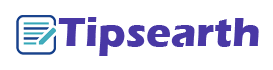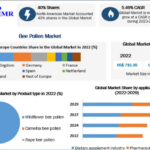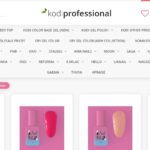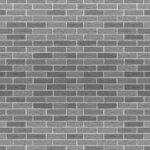Introduction
Are you the proud owner of an HP OfficeJet Pro 6978 and eager to get it up and running? The HP OfficeJet Pro 6978 setup might seem like a daunting task, but fear not. In this comprehensive guide, we will walk you through the process step by step, ensuring a smooth and hassle-free setup experience. Let’s dive right in and get your HP OfficeJet Pro 6978 ready for action.
HP OfficeJet Pro 6978 Setup
Unboxing Your HP OfficeJet Pro 6978
The journey begins with unboxing your brand-new HP OfficeJet Pro 6978. Inside the package, you’ll find the printer itself, power cord, ink cartridges, installation CD, and user manual. Carefully unpack and lay out all the components on a clean, flat surface.
Powering Up
Plug the power cord into the back of the printer and connect it to a power source. Turn on your HP OfficeJet Pro 6978 by pressing the power button. The printer will initialize, and you’ll be prompted to set your preferences, such as language and region, on the control panel.
Installing Ink Cartridges
Follow the on-screen instructions to open the ink cartridge access door. Gently remove the protective tape from the ink cartridges. Insert the cartridges into their respective slots, ensuring they click securely in place. Close the cartridge access door.
Loading Paper
Slide out the paper input tray and adjust the guides to fit the paper size you intend to use. Load a stack of plain paper and adjust the guides snugly against the paper. Your printer is now ready to print.
Connecting to Wi-Fi
To enable wireless printing, go to the control panel and select “Wireless.” Follow the prompts to connect your HP OfficeJet Pro 6978 to your Wi-Fi network. You can also use a USB cable for a wired connection if preferred.
Installing Software
Insert the installation CD into your computer and follow the on-screen instructions to install the necessary software and drivers HP OfficeJet Pro 6978. Alternatively, you can visit the HP website to download the latest drivers.
Test Print
Once the software is installed, it’s a good idea to run a test print to ensure everything is working correctly. This will help you identify and resolve any issues before you need to print important documents.
Frequently Asked Questions (FAQs)
How do I reset my HP OfficeJet Pro 6978 to factory settings?
If you need to reset your printer to its factory settings, follow these steps:
- On the printer’s control panel, navigate to “Setup.”
- Scroll down and select “Tools.”
- Choose “Restore Defaults” and confirm the action. Your printer will be reset to its factory settings.
Why is my HP OfficeJet Pro 6978 not connecting to Wi-Fi?
If you’re facing connectivity issues, try these solutions:
- Ensure your printer and router are in range.
- Check your Wi-Fi network’s password.
- Restart your printer and router.
- Update your printer’s firmware.
How can I replace ink cartridges on my HP OfficeJet Pro 6978?
To replace ink cartridges:
- Open the ink cartridge access door.
- Wait for the carriage to move to the center.
- Press down on the old cartridge to release it.
- Remove the old cartridge and insert the new one.
- Close the cartridge access door.
My printer is not printing correctly. What should I do?
If your prints are of poor quality, consider the following:
- Check ink levels and replace low cartridges.
- Clean the printhead from the printer software.
- Ensure you’re using the correct paper type.
- Align the printhead to improve print quality.
Can I print from my mobile device to the HP OfficeJet Pro 6978?
Yes, you can! Download the HP Smart app on your mobile device, and you’ll be able to print, scan, and manage your printer from your smartphone or tablet.
What should I do if my printer encounters a paper jam?
To clear a paper jam:
- Turn off the printer and unplug it.
- Open the rear access door and remove any jammed paper.
- Close the door and plug the printer back in.
- Turn the printer on and resume printing.
Conclusion
Setting up your HP OfficeJet Pro 6978 is a straightforward process when you follow these step-by-step instructions. From unboxing to connecting to Wi-Fi and troubleshooting common issues, this guide has covered it all. Now, you’re ready to enjoy the exceptional performance and features of your HP OfficeJet Pro 6978.